Please keep in mind that all the material you upload to our website must not violate our Code of Conduct.
From the Code of Conduct: "We aim to create a culture focused on the growth and development of the individual (staff and students) and a safer and friendlier culture in the academy. We strive to be selfaware and self-critical so that we can change for the better. We should try to express our views in a nuanced way and be open to the possibility that we need to adjust our opinions and perspectives. We strive to create space for generosity and forgiveness where necessary. At the same time, we accept that there are certain boundaries that should not be crossed. With all this in mind, we try to adopt an open and curious attitude when deconstructing systemic power and reflect on how power reproduces itself in the pattern of everyday actions and interactions."
and:
"The Gerrit Rietveld Academie stands for a safe study and working environment, in which standards of behaviour apply. Discrimination, (sexual) harassment, (micro-)aggression and violence, bullying, gossiping and spreading rumours, substance abuse, theft and fraud are obviously not part of this."
Log in
Q: What is my email address?
A: first name.(prefix)lastname@rietveldacademie.nl
Q: I haven't activated my Rietveld account yet, or I forgot my password. What do I do?
A: Call the ICT-Servicedesk 020-5711606 for a new password or a password reset.
Q: I haven't activated my website account yet, or I forgot my password. What do I do?
A: Follow these steps.
- In menu, click 'log in' (bottom)
- Click 'forgot my password'
- Enter user name, which is your rietveld email address.
- Click send and follow instructions
NOTE: your accounts for the website and for your Rietveld email are the same. Both use your Rietveld email address as username and password.
Q: Where can I access my Rietveld email account?
A: Go to intranet.rietveldacademie.nl.
Q: I don't know how to access my email account?
A: Follow the instructions in this document.
Q: How can I get more help?
A: For the website: Public Rietveld (web[at]rietveldacademie.nl). For your email account: Helpdesk (contact info here).
Edit your personal page
- Open the menu (upper right corner)
- Click ‘log in website’
- Log in with your Rietveld account. Your accounts for the website and for your Rietveld email are the same.
- Open het menu again and click ‘My page. Public information, projects and front-spaces’. Here you can edit your personal page
Curate the front-space
Students and staff are able to curate 'the front-space' of the website for a week. Like a virtual billboard, you can fill this first spot on the homepage with your project.
Q: How do I curate the front-space?
A: Follow these steps below.
1. Log in to the website
- Go to ‘Menu’ on the right
- Choose ‘Log in’
- Log in:
Username = firstname.surname@rietveldacademie.nl
Password = the same as your password on the computer in the computer workshop at the Rietveld
2. Book the front-space
- On the homepage, click on ‘Book the front-space’, or click on ‘Book the front-space’ in ‘Menu’ on the right
- Choose the week that you would like to curate the front-space and click on ‘Book’!
- A week runs from Monday (00:00hrs CET) until Sunday (23:59hrs)
3. Curating the front-space
- Before you upload your files to the front-space, you will need to upload them as 'projects' to your personal page
- Go to ‘Menu’ on the right
- Choose ‘Add project’
- Type in a ‘Project title’
- Make sure ‘Published’ is moved to ‘Yes’
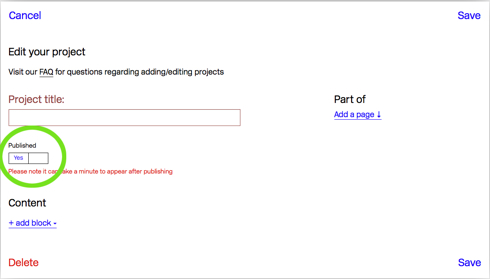
- On the right, you will see ‘Add a page’. You can choose to connect the project you’re uploading to the page of your department
- Click on ‘Add block’ and choose ‘Add image/video’ to upload your image/video or embed your video. If you choose to add this project to the page of your department, this is the image that will show up on the homepage.
- Click on 'Add block' and choose 'Text' and write a short description
- You can add as many text and image blocks if you want.
- You can upload your image or video, but if it's more than 50 mb we recommend to upload it to Vimeo instead and embed it here. In that case you can choose ‘Embed URL’ and copy and paste your Vimeo link and click on ‘Try URL’
- Click on ‘Save’ to see how this looks on your own personal page
- If you’re not satisfied with how it looks, you can always change it. Play around and see what works!
- Once the content has been added to your personal page, it is published immediately and visible for everyone
- You’re now ready to upload your files to the front-space. You can do this weeks (and even months) in advance of the week you’ve booked
- If you do this in advance, everything you upload will automatically be shown in the week you booked the front-space. The final deadline for uploading content is the Sunday before the Monday you booked the front-space.
- Go to ‘Book the front-space’ again
- Next to your name, you’ll see ‘Edit’. Click on ‘Edit’ and you’ll see this window:
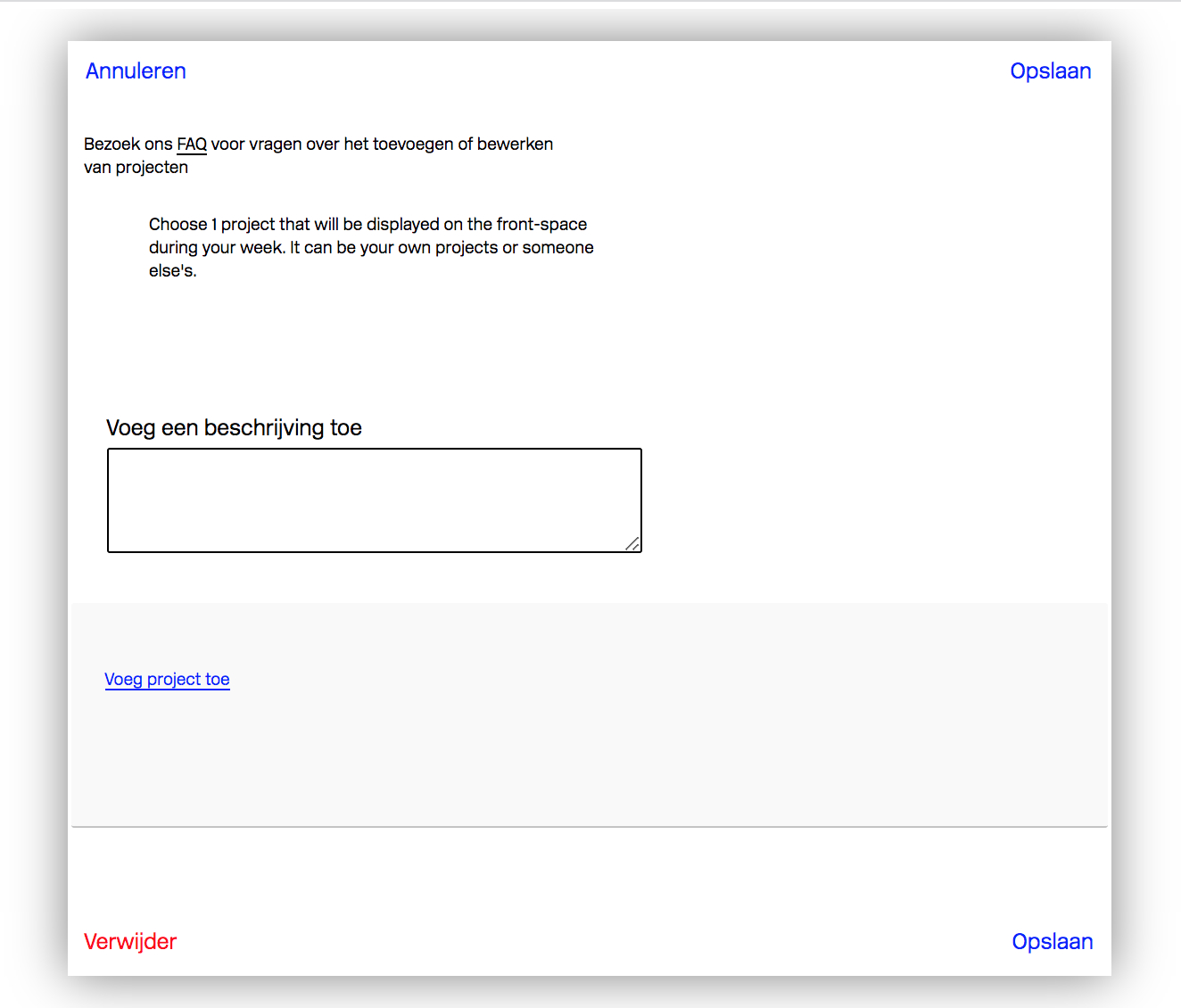
- Click on ‘Add project’ and type in the title of the project that you previously uploaded to your personal page (or department page), and select this project
- Click on ‘Save’
- Now you’re ready to enjoy your curated front-space.
Images & video's
Q: What image size should I upload?
A: The bigger, the better (but 3000 pixels wide is enough).
Currently the images get resized down to 2000 pixels width. So if your image is bigger than that, it will be shown with 2000 pixels width. Under 1000 pixels width it will start to look blurry. The height doesn't matter, but keep in mind that widescreen images get quite small on mobile phones.
Q: What about DPI?
A: DPI has no significance on the web, only the amount of pixels (in width) matters.
Q: The image I upload is very big on the website, how can I make it smaller?
A: You can't. But the image will be shown in its original size on the project page. In other words, a small image will be shown small inside the project but big and blurry on the overview pages.
Q: Can I upload video's?
A: You can upload video's with a maximum of 50 MB. We prefer mp4 files. Is your file big, then we advise you to upload your video to Vimeo because these websites have optimised video uploading and safeguard the quality of the video. You can add the video you've uploaded on Vimeo as a 'project' to your personal page: Content > Add Block > Video or image > Embed URL.
Booking the front-space
Q: Can I book more than one week?
A: No, you can't. We want to give every website user an equal chance to book the front-space. As soon as your booked week has ended, you are able to book another week. If you really want to book more than one week, contact Public Rietveld to discuss your options.
Q: What happens if there are no bookings?
A: The website will show nothing.
Q: Can I show my own projects on the front-space?
A: Yes, but we're hoping that the person who chooses to be a front-space editor will encourage others to upload their work. If you see something in relation to Rietveld that you want to add to the front-space, you can ask that person to add it so you can then use it on the front-space.
Q: Can I add things that only show up on the front-space, and not anywhere else on the site?
A: Yes. If you add the projects through the menu, it doesn't belong anywhere (unless you add it somewhere). If you then add it on your front-space, it will not show up anywhere else but on the front-space.
Q: I don't agree with the booking schedule, what now?
A: You contact web[at]rietveldacademie.nl.
Q: What happens when I book the front-space, then don't do anything more?
A: During the week your front-space is displayed, your name will be on top of the front page: "The front-space is edited by X", but it won't show anything.
Q: I'd like to invite someone external to curate and edit the front page, is that possible?
A: How lovely! Please contact web[at]rietveldacademie.nl to discuss the options.
Adding projects
Q: Do I have to add complete projects?
A: No, a 'project' could mean anything, really. A project has to have a title, that's it. It will also automatically have an author (the person creating the project). It can (but doesn't have to) contain images, texts and videos.
Q: I'm a Graphic Design student, can I add a project in the Ceramics department page?
A: Yes, there is currently no restriction between departments. Any student, teacher or staff can add projects in any place it's possible to upload.
Q: Can I add a project to several places?
A: Yes, you can add a project to as many places as you like. But only the first one is displayed underneath the project image/title in the overview. Inside the projects, on the other hand, all the things the project belongs to are displayed, and linked, on top of the page.